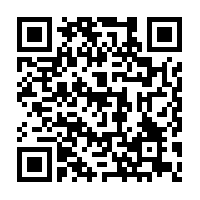Laser Cutter
This is one of the two nearly identical laser cutters in the space. They have 3'x4' beds and 150 watt tubes. This one is named Bumblebee becasue it is yellow and black, as compared to Wolverine, which is yellow and navy blue. Oh No!! There isn't anything hear yet! If you know this equipment well and would like to fill this out for other members please feel free to edit this page. (If you need a wiki account, contact the board)
| Owner/Loaner: | |
| Make/Model/Serial Number: | |
| Arrival Date: | |
| Current Status: | |
| Primary Contact: | |
| Training Required?: | |
| Owner's Manual: |
Safety Information
Usage Instructions
Startup
Operation
Shutdown
Maintenance Info
FAQ
To Do
Things that need to be done for this machine.
Wishlist
Things you would like to changed/added to this tool.
| Name = Bumblebee
| Owner = Group-owned, purchased with funds collected from far and wide.
| StorageLocation = West wall, you can't miss it.
| MakeModel = Jinan G. Weike / WKLaser LC1280
| Documentation = The setup manual, File:OPERATIONAL MANUAL OF MACHINE xin USB.pdf is worth reading, if only for a laugh. Inside the cutter, a Leetro MPC6515 control board coordinates the motors and laser firing. Its documentation is freely downloadable. So much grief has arisen from the awful state of the documentation and software, that an entire Chinese laser support forum has arisen for the hapless owners of these machines help each other.
| LooksLike =
| Rules =
If you are not trained yourself, operation of the laser cutter must be done under the supervision of one of the trained operators. (A list can be found on the clip board in the zone) Trained operators are: Matt A., Roger S., Nate B., Terry W., Andrew M. and Devon T. See the section below about Damage Prevention.
i3Detroit asks that users donate $0.25 per minute or $15 per hour that the beam is active. This is to replace consumables, especially the expensive bulb. There is a wooden donation box.
Approved Materials List
| Instructions =
Get material that will fit on the bed of the laser cutter, which is 3'x4' (optimal cutting area 34" x 46"): 4 feet wide from left to right, and 3 feet long from the front to the back. Your piece must be able to fit on the bed itself, because the bed will lower to put the surface of your material in focus. However, in case anyone needs to know the whole interior of the bay for some reason: there is 51 inches of clearance between the two rails the gantry runs on (the same width as the machine's bay door). 51 inches is also the measurement from the front lip to the back wall of the machine, but the door itself takes up 3/4 of an inch of that.
General Instructions
Time-of-cut Checklist
- Place material (square to edge of honeycomb).You can also run the head left / right and watch the red dot to see if it moves parallel to the edge of the material. Adjust as needed.
- Cover inactive honeycomb area except an "intake" in front of the material. This directs smoke away from the gantry.
- Turn on POWER STRIP on floor behind cutter. This should bring up the chiller and air-assist pump.
- Gently pinch rubber hose from laser to chiller to trigger chiller alarm, verifying that it's awake.
- Assure the exhaust is open on the back of the unit, right next to the chiller. Slide the door all the way open (to the left).
- If the other machine is not in use, cover the vents at the back of the OTHER machine to increase the exhaust flow.
- Make sure there is nothing obstructing the path of the laser head toward the right rear of the working surface!
- Turn keyswitch to on, and wait for boot and home to complete.
- With the D-pad, jog head over to center of material.
- Check the lens for debris, and clean if necessary, especially if cutting something smokey like wood or MDF.
- Press "Z" to enter the mode to raise or lower the bed.
- Keep one hand over emergency-stop. Press "Datum" to auto-focus.
- Double check the auto-focus with one of the acrylic manual focus gauges. Tell the zone warden if the autofocus is off by a significant amount.
- Press "Z" again to exit Z mode.
- Wave hand under head and verify that air-assist is blowing.
- Download design from LaserCut software.
- With the D-pad, jog head to start of cut.
- Keep one hand over emergency-stop while using the "Test" button to check boundaries.
- Turn on the exhaust fan (black switchbox on wall).
- Lift the fire extinguisher and set it back down. This verifies that your muscle-memory knows where it is.
- Press "Start".
- DO NOT WALK AWAY. See http://www.thinkhaus.org/2011/04/03/lazzoring-is-serious-business/ for why.
- When cutter finishes, observe elapsed time on LCD and put money into box.
- Also, please remember to turn off the exhaust blower! The furnaces have to put back everything it removes.
How to use the manual focus gauge
The manual focus gauges are in the laser cutter box. They are small L-shaped pieces of acrylic with "69mm For use with 63mm lens" engraved on them, corresponding to the 63mm focal length lenses currently installed in the laser cutters. To check the focus, place the gauge on the surface of the material you are cutting. The underside of the nib should rest against the top of the knurled fitting, as shown in the pictures to the right.
To re-cut the manual focus gauge, or to modify the file for a different lens, use the files found in this thread.
| OtherReferences =
| MaintenanceInfo =
How To Calibrate The Auto-Focus
From time to time the auto-focus gets out of alignment for various reasons gradual or sudden. The depth-finding plunger is at the wrong height. One of two things have usually happened. A: the depth-finding plunger is at the wrong height on the lens cylinder; or B: the depth-finding plunger is at the wrong height in its (gold-anodized) holder. Note: the telescoping of the assembly relative to the crossbar does NOT affect the focus, it affects the height of the honeycomb relative to the outside edge of the laser table when focused.
To adjust the autofocus, use the plastic gauge (as shown above). Adjust the position of the probe in its holder and the position of its holder on the black tube so that the top of honeycomb surface is approximately even with the surrounding edge, and there is enough of a gap between the holder and the top of the knurled ring to allow the gauge to fit between them. The set screws that secure the probe bracket to the black tube should be below the bottom edge of the crossbeam that supports the laser head.
When you are done, make sure the nozzle is tight on the end of the black tube (thumbscrew on side is also tight) and the nut that controls telescoping of the lens assembly in the black tube is also secure.
Cleaning the laser head
If speed for CUT in 1/8" MDF falls below 20,then check the focus and have a trainer clean both mirrors and lens.
Trainers:
- Use alcohol from the laser box and cotton ball.
- The convex lens side goes toward the laser.
- The capture ring tool is in the white box.
- Use tweezers for removal of o-ring.
Power and Speed Rankings
TW- I have noticed that the laser seems to lose power over time. To better get a handle on this I am going to start running Cut Rankings. Every time I use the laser, I will make a test of small squares on the 1/8 mdf, which is usually around as scrap, for cutting at 100 power. They will be staggered at speeds of 5.10.15.20. I will put the results and date. If others could do this to we might start to see what we need to do. If these settings are outdated, do your own test cuts as too low a speed produces a lot of smoke.
- Cut means fall out / Popout means req'd push to release / No Cut means not seperable
- 6/2/13 1/8 MDF 5 CUT 10 CUT 15 POPOUT 20 NO CUT
- 6/9/13 1/8 MDF 5 CUT 10 CUT 15 POPOUT 20 POPOUT
- 6/10/13 1/8 MDF 5 CUT 10 CUT 15 CUT 20 POPOUT
- 6/11/13 1/8 MDF 5 CUT 10 CUT 15 POPOUT 20 POPOUT
- 6/12/13 1/8 MDF 5 No CUT 10 NO CUT 15 NO CUT 20 NO CUT
- 7/31/13 1/8 mdf 30 cut 33 cut 37 popout 40 popout
- 8/6/13 1/8 mdf 20 cut 23 cut 27 cut 30 popout
- 8/12/13 1/8 mdf 20 cut 23 cut 27 popout 30 nocut
- 11/14/13 1/8 mdf 12cut 20 no cut
- 11/14/13 1/8 mdf AFTER Cleaning 20 cut 25 cut 30 popout
Damage Prevention
The most common way the laser can injure itself is colliding its plunger with something when it moves itself. Moving itself takes place during a job, when going to the logical origin that has been set to begin or end a job, or when homing to the upper right corner of the bed. Homing takes place when pressing the Datum button, or when the machine powers on, such as recovering from an emergency stop. If the plunger is mounted on the wrong side, it can collide with the machine frame during homing. The plunger can collide with material or with weights that are holding down material. During a job, sometimes a flexible material will lift off the bed through heat curling, or when cutting releases its pent-up spring energy. Continuing the job might cause the head to collide with the newly-emerged edge.
Only use the auto-focus feature (z-datum) when plunger is over material. Otherwise, the plunger tip goes into the honeycomb without being pressed down, so the Z-motion doesn't stop itself, and crushes the lens head into the bed. Keep your hand over the emergency stop when auto-focusing. Everyone should practice hitting the emergency stop button. Pressing the emergency stop does not cause an emergency.
Be very careful when removing the emergency stop, because it homes itself during every power-on. So, be sure the lens head is free. If the table is so high that the plunger is stuck in the honeycomb, open the lower doors of the laser, manually pull the belts on the screws so that the bed goes down. After this, this procedure will have to be reversed, measuring the distance from both sides of the bed to both sides of the gantry.
Coolant failure will destroy the laser, so each time the laser is used, squeeze the coolant tube to ensure that the alarm would go off.
Be sure the exhaust is on, or the smoke gathering in the machine will damage the mechanics, the optics, and any nearby humans.
Never laser-cut polycarbonate. It is highly flammable, and will produce toxic, highly corrosive smoke. Also do not cut plastics containing chlorine. Acrylic and delrin are currently the only known-safe plastics.
Before cutting something with an reflective surface, consult a user who is qualified for training or maintenance.
If material catches on fire, hit the emergency stop, yell "fire", and use the fire extinguisher mounted to the front of the laser. Pull the pin, and spray carbon dioxide gas in a sweeping motion over the flames. It just dispenses carbon dioxide gas, not foam. This will do no damage. It's just loud. | ToDos =
- New cylinders to hold different lenses,
- ...to make it easy and safe to change them without smudging or damage. Sector67 has indicated they may make some of these. (The existing cylinder has too narrow an opening for the lens that gives a long focal length. Its beam is so wide that it hits the lip and heats up the cylinder.)
- Payment-measuring timer.
- One way to do this would be to measure current to the machine and time how long it runs at laser-firing power. It would be good to put a button on the timer that would re-set it to zero.
- Another way, used at other spaces, is to use the "blow" output contact from the controller, which is meant to trigger the air-assist, in case bottled gas is being used for special cutting.
Done
- Payment box.
- Greg Smith made it.
- Laptop desk.
- Standing desk built by Dustin White & Ted Hansen.
- Aperture in the chassis, through which to thread the blue USB cable with a grommet.
- Instead, we discovered an exit under the machine and threaded it through that. Matt Arnold used sugru on the side of the standing desk for a place to attach the end of the cable when unused.
| FAQs =
TroubleShooting
- When running TEST I get a SOFT STOP message on screen and no test.
- That usually means your cut runs off the laser table. Check your origin point on the file and where you have the laser head starting. Sometimes it means that Logical Origin is set to ON which places your cut off the table, no matter where you have manually set the laser head.
- How can I turn off Logical Origin?
- To Cancel Logical Origin use the keys on the Control Panel on the Laser and the Control Panel Display.
- Hit ESC 3 times.
- Hit the RETURN key (the one with an arrow that goes down and to the left). This should highlight the current file name.
- Hit RETURN again. This should pop you to the Logical Origin screen.
- Hit Right Arrow until the field Cancel Logical Origin YES is highlighted.
- Hit RETURN.
- My Test doesn't start where my laser head is and I have turned Logical Origin off
- Make sure to check the IMMEDIATE box and save before Downloading AND turn off Logical Origin to allow the origin to be the manually set position of the laser head.
- This could also mean your cut is running off the table, or close to the edge.
- It takes several minutes or infinite minutes to compile in LaserCut
- I have had this happen with some (but not all) DXF files from OpenSCAD. Open the dxf file in CorelDraw and then save it as dxf. It will "clean it up" and you compiles will now be very quick. I have no clue what is happening.
- When cutting 1/8mdf through it takes 100% and slower than 20 speed.
- Check Focus. If problem persists have trainer clean lens and mirrors. DO NOT attempt cleaning if you are NOT a trainer.
- When downloading file to laser cutter, no file appears in the DownLoad window or on the laser cutter
- Your file is too big (some combination of actual size and complexity of design) to be transferred via the cord. You can download your design directly to the laser cutter via USB flash drive.
- In the LaserCut Download window, choose "Export file" instead of "Download Current"
- Find the files, a .mol and .txt and put them on a flash drive. They don't need to be the only files on the drive, but probably should be the only .mol file
- Plug the flash drive into the laser cutter USB port. The port is located on the right side of the laser cutter, about 2 feet off the floor near the front edge. (someone should add a picture of the port location)
- The file will be downloaded automatically- it might take a while to download, but it'll give you the progress as it goes.
- Proceed as normal- you should see the name of the file in the menu as usual.
- The laser head moves through the design, but the laser doesn't fire!
- Laser power setting in LaserCut should be above 17.
- Check the air nozzle to make sure it isn't knocked out of whack and blocking the laser path. Check the mA meter just above the control panel. If it jumps up around 10-40 mA, then the laser supply is firing and just getting blocked
- Make sure the chiller is on (safety interlock)
- Make sure the door is all the way closed. The door interlock uses a small magnetic sensor on the front right bezel into which the door sits when closed. The magnetic sensor requires a small gap between it and the magnet. If the door requires re-alignment, TELL A TRAINER. DO not try to fix it yourself, just let someone know to re-align it so you don't make it worse.
}}